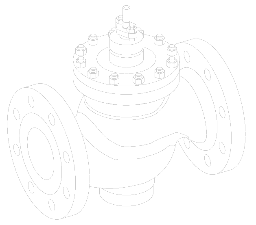Specialising in designing & manufacturing custom-engineered valve solutions to meet unique industrial challenges. Our expertise extends to providing comprehensive solutions in pressure, flow, level, and temperature control for various sectors. This focus ensures our clients receive innovative, effective strategies for their plant operations, enhancing efficiency and addressing specific operational needs. IndiTech’s commitment lies in delivering excellence in valve technology to optimise and streamline complex industrial processes.